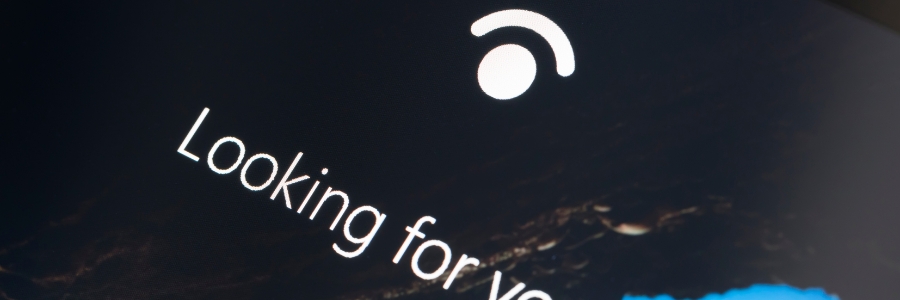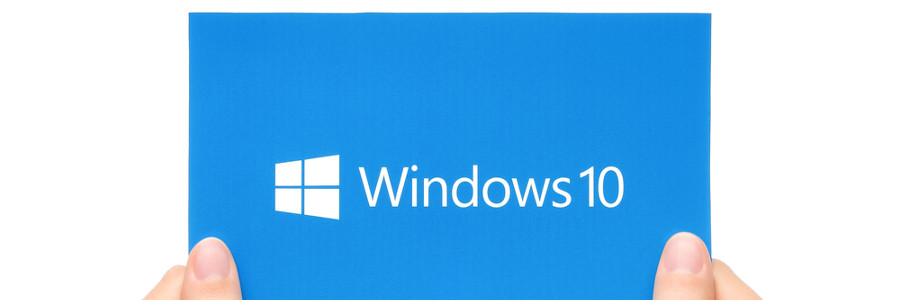Backing up the data on your Windows 10 PC should be done regularly, as doing so allows you to restore and recover important files in case of a disaster. Unfortunately, many users fail to back up their data until it’s too late. This article will guide you through the process of backing up and restoring your data in Windows 10.
Setting up File History in Windows 10
File History is a Windows feature that allows you to create scheduled backups of your data on a removable storage device (e.g., external hard drive, flash drive). To set up File History, click Start > Settings > Update & Security > Backup > Back up using File History > Add a drive.
How to secure your data using File History in Windows 10

Keyboard shortcuts you can use in Windows 10 and 11
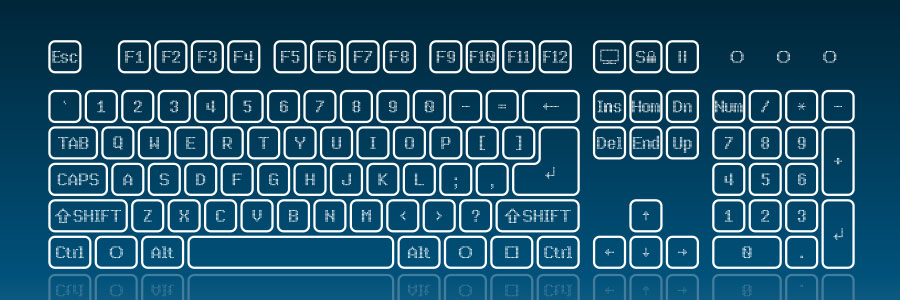
Using keyboard shortcuts activate computer commands faster than dragging a mouse. If you’re using Windows 10 or 11, you may want to try out the following keyboard shortcuts.
Snap
Snap allows you to put two to four windows side by side, making it easier to compare documents or do two things at the same time.
Easily log into your device with Windows Hello
5 Reasons you should hold off upgrading to Windows 11

Windows 11 is out. And with its sleek design and new features, it’s no wonder that so many people are considering upgrading. But should you switch to the newest Microsoft operating system (OS)? Here are some reasons why you may want to wait.
1. Your computer doesn't meet Windows 11 minimum system requirements
One of the main reasons that can keep you from upgrading to Windows 11 is that your computer might not be able to run it.
Windows 11: What you need to know about Microsoft’s latest OS

Windows 10 remains the most popular operating system (OS) in the world today. And because it will still be supported until 2025, most users don’t feel the urgency to upgrade to Windows 11. While there’s still plenty of time to upgrade to the latest Microsoft OS, it doesn’t hurt to know what you’re getting into — especially because every Microsoft user will eventually have to use it.
Speed up your slow Windows PC by cleaning it

Over time, your Windows PC accumulates files you no longer need, which can slow down its performance. That’s just how the Windows operating system works. But don’t fret — you can use Windows’ Disk Cleanup tool to get rid of your unnecessary files on your computer, free up your hard drive, and make it run fast again.
Missing features and capabilities in Windows 11
5 Handy tips for organizing your desktop
Want a faster Windows 10 PC? Try these 4 simple tweaks
Protect your privacy in Windows 10
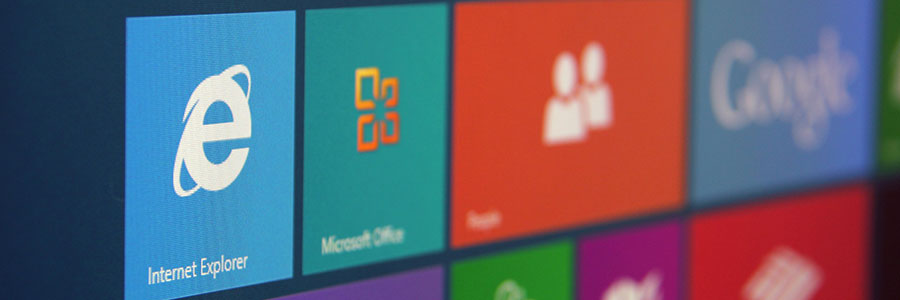
Default privacy settings on devices usually aren’t very private. Even Windows 10 devices are initially configured to collect information about users, like how and where they use their devices as well as what type of content and data they access. Fortunately, there are ways to lock down your privacy in Windows 10 — just follow these tips.